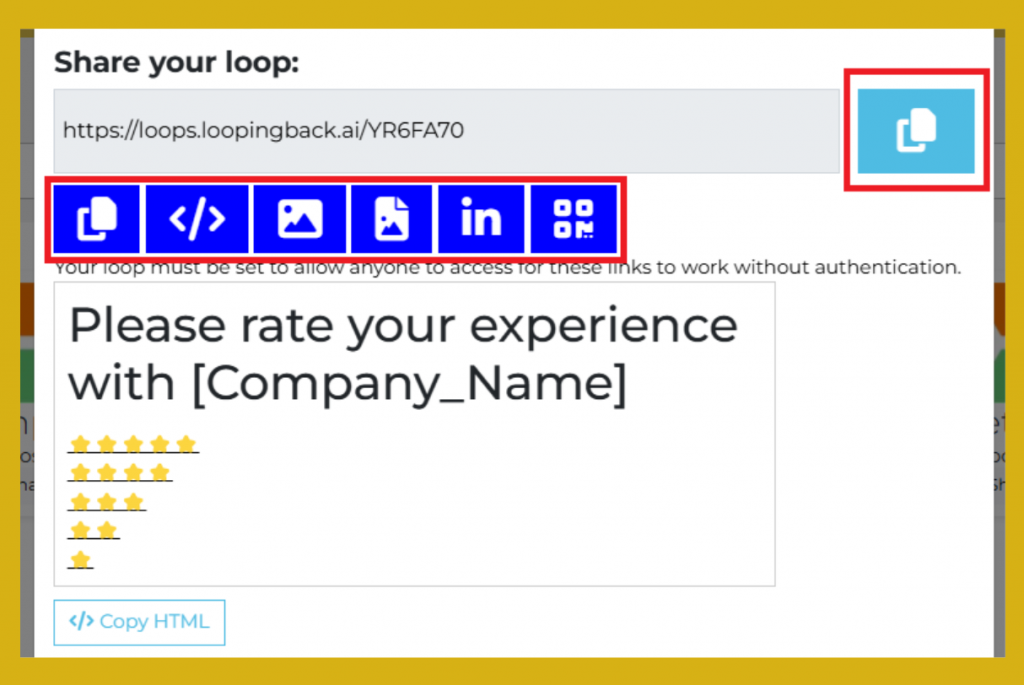Step 1: Access Your LoopingBack Account
- Go to LoopingBack and log in to your account.
- Want an upgrade? Learn More About Our Plans:
- For detailed information about available features and plans, visit the LoopingBack Pricing Page.
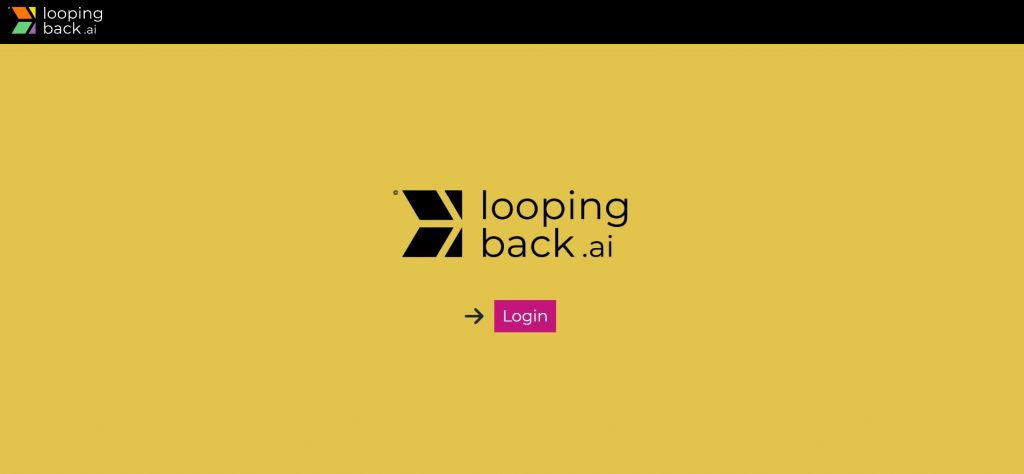
Step 2: 5-Star Review Survey in Loops
- Once you’re logged in to Loops, you’ll find an option to update the image based on your preferences.
- You can upload a preferred image or make adjustments as needed to personalize your experience.

Select Desired Image:
- Choose the image you want to upload from your device or the system.
- The system will display a indicator to show the upload status. Wait until it reaches 100% to ensure the upload is fully completed.
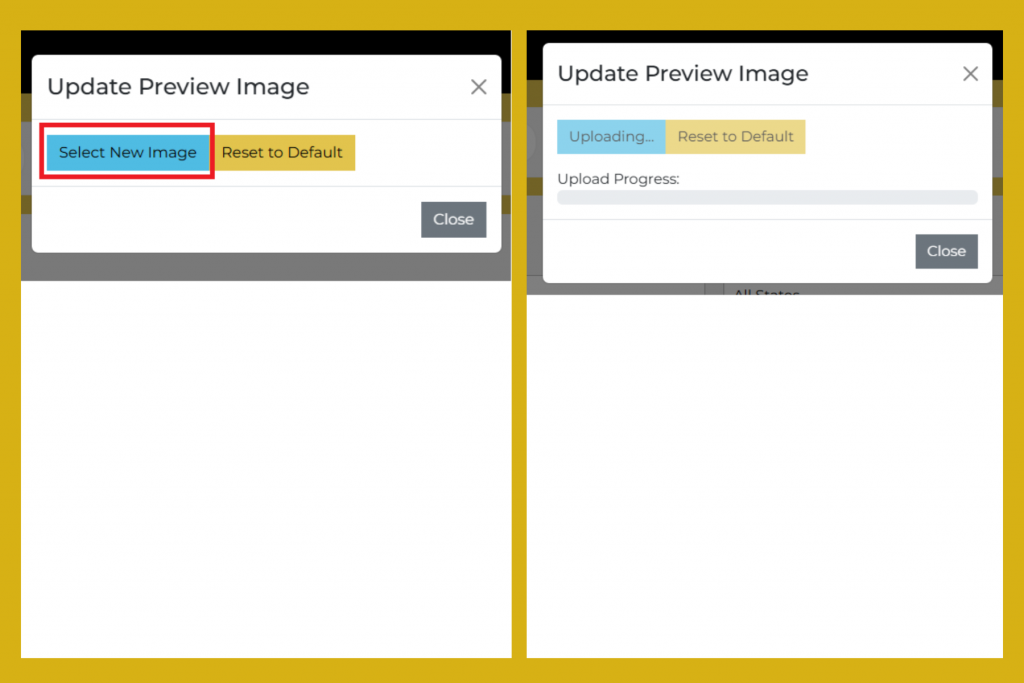
Once the image has been successfully updated, you can proceed to share the 5-Star Review results for [the company] by answering the following two questions:
- 1. Please rate your experience with [Company name]
- This is the 5-Star Review. Employees rate their likelihood of recommending [Company Name] on a scale of 1 to 5 stars
- Choose a star rating: ⭐⭐⭐⭐⭐ (5 Star), ⭐⭐⭐⭐ (4 Star), ⭐⭐⭐ (3 Star), ⭐⭐ (2 Star), ⭐ (1 Star)
- Highly Satisfied (5 Star): Employees who are extremely pleased with their experience at [Company Name].
- Satisfied (4 Star): Employees who are generally happy but feel there could be some improvements.
- Neutral (3 Star): Employees who feel indifferent or neither satisfied nor dissatisfied.
- Unhappy (2 Star): Employees who are somewhat dissatisfied with their experience.
- Highly Unhappy (1 Star): Employees who are very dissatisfied and would not recommend [Company Name].
- Action:
- After selecting a star rating, the survey will automatically proceed to the next question.
- If employees wish to temporarily delay the action and return to it later, they can click Snooze.
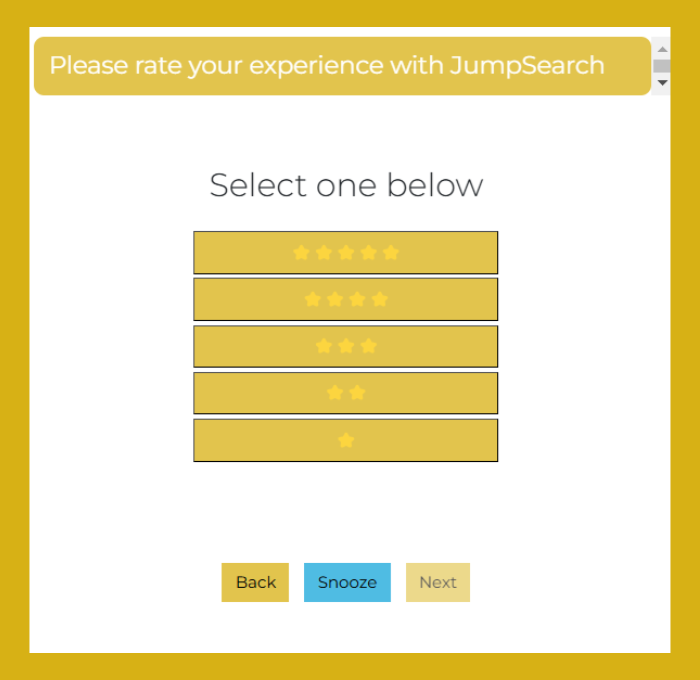
- 2. Would you please leave feedback or a short testimonial video?
- This is the open-ended question where employees can share detailed feedback, suggestions, or testimonials on their experience working at [Company name].
- Testimonials can provide qualitative insights into what employees appreciate most and areas for improvement.
- Action:
- Video: Employees can record a short video testimonial.
- If the employees wish to temporarily delay the action with the possibility of returning to it later, they can click Snooze.
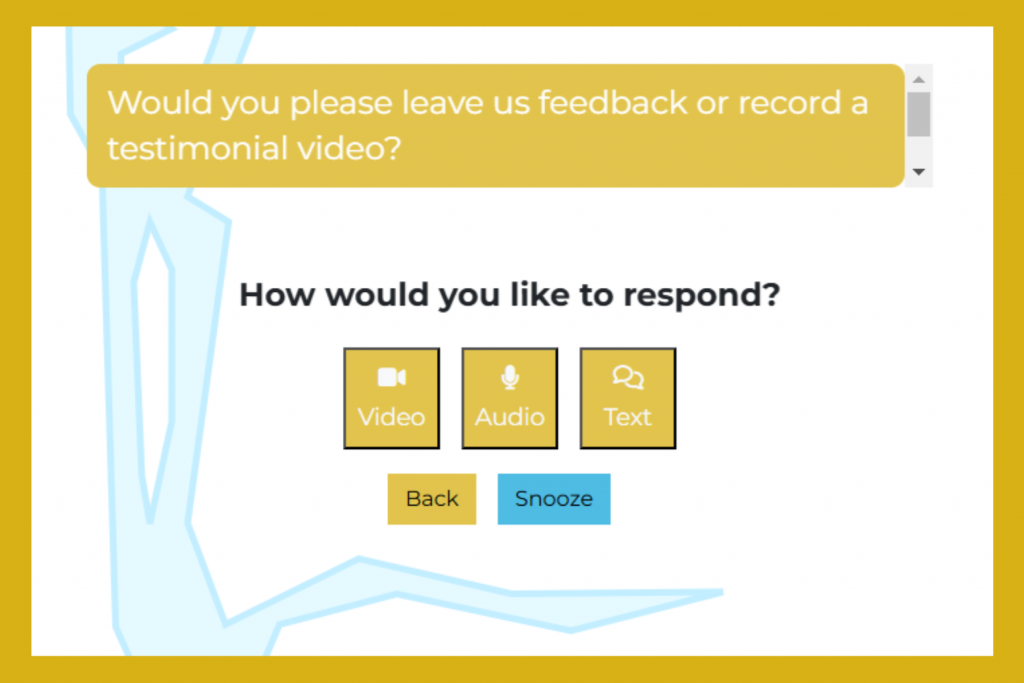
Step: 3 Share 5-Star Review Loop
- Once the image update is complete and confirmed, go to the Loops section in your dashboard, find the ‘Share Loop’ option, and click on it.
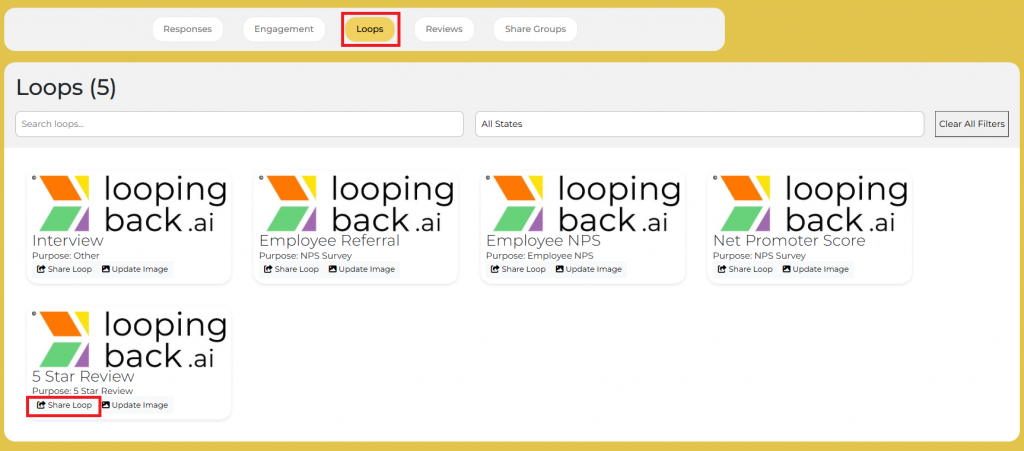
- Share Loop Options:
- Copy Link: Share via email or messages.
- Embed Code: Add to your website.
- LinkedIn: Post directly to LinkedIn.
- QR Code: Generate for presentations or print.