Step 1: Access Your LoopingBack Account
- Go to LoopingBack and log in to your account.
- Want an upgrade? Learn More About Our Plans:
- For detailed information about available features and plans, visit the LoopingBack Pricing Page.

Step 2: NPS Survey in Loops
- Once you’re logged in to Loops, you’ll find an option to update the image based on your preferences.
- You can upload a preferred image or make adjustments as needed to personalize your experience.
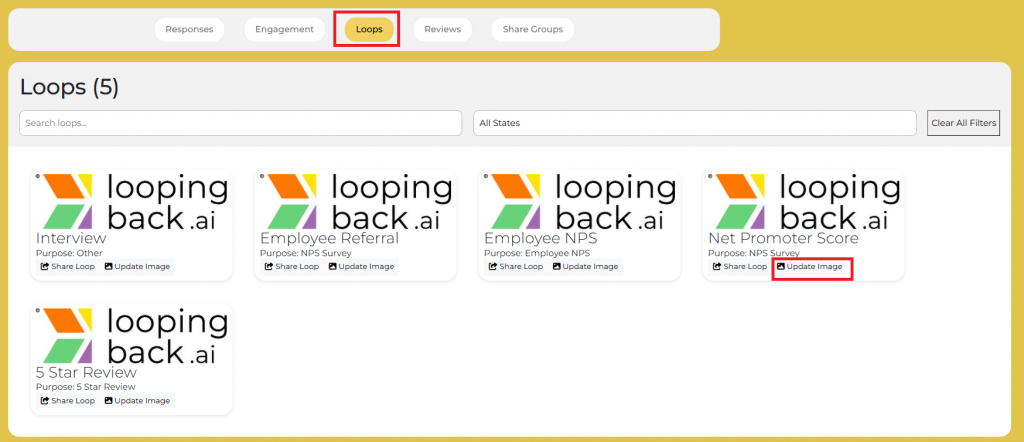
Select Desired Image:
- Choose the image you want to upload from your device or the system.
- The system will display a indicator to show the upload status. Wait until it reaches 100% to ensure the upload is fully completed.
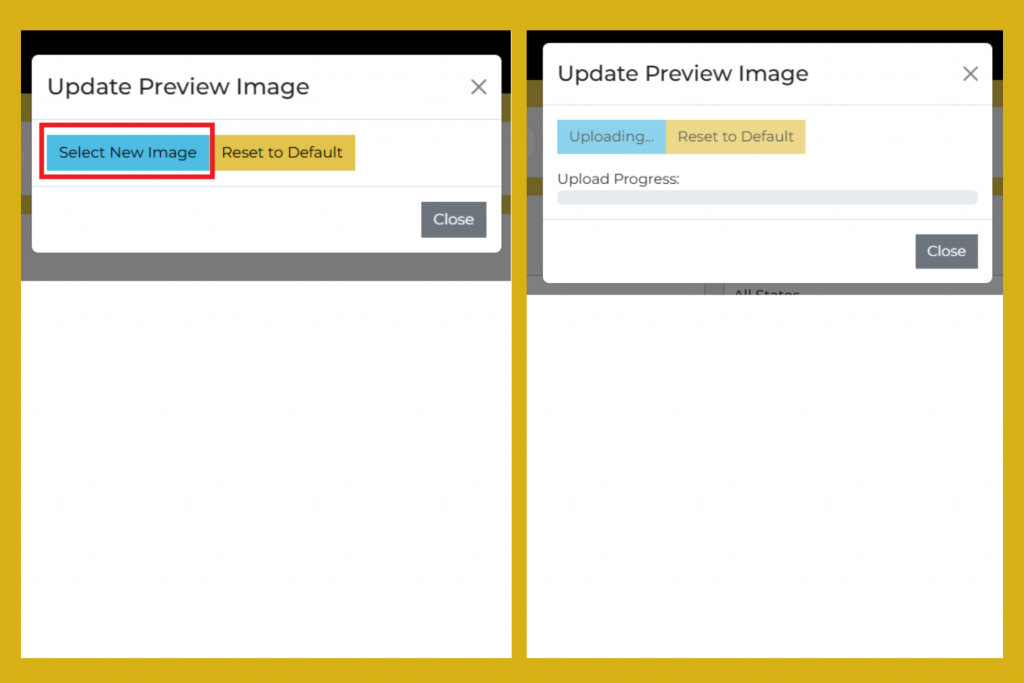
Once the image has been successfully updated, you can proceed to share the Net Promoter Score (NPS) results for [the company] using the following two questions:
- 1. On a scale of 1-10, how likely are you to recommend [Company name] to a friend or family member?
- This is the key NPS question. Employees rate their likelihood to recommend working at JumpSearch on a scale from 1 to 10:
- Promoters (9-10): highly satisfied and loyal.
- Passives (7-8): neutral.
- Detractors (1-6): unhappy and less likely to recommend the company.
- This is the key NPS question. Employees rate their likelihood to recommend working at JumpSearch on a scale from 1 to 10:
- Action:
- After selecting a rating, the survey will automatically proceed to the next question.
- If the employees wish to temporarily delay the action with the possibility of returning to it later, they can click Snooze.
- If the employees wish to permanently skip the action without expecting to revisit it, they can click Dismiss.
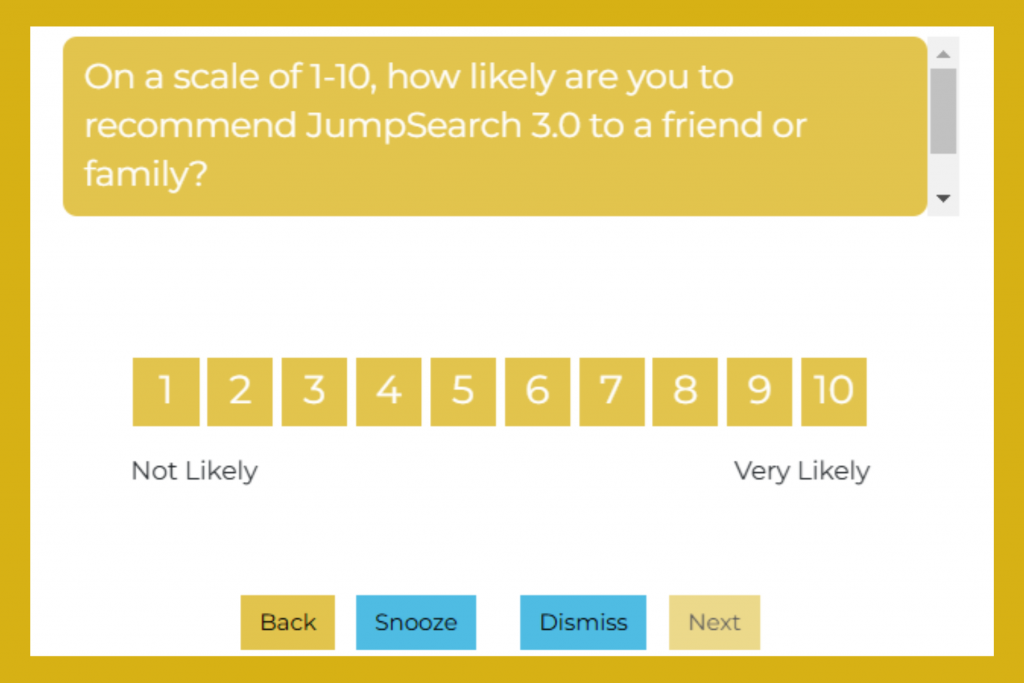
- 2. We would like your feedback or testimonial. Would you take a few moments to record one for us?
- This is your opportunity to provide detailed feedback, suggestions, or a testimonial about your experience working at [Company name]
- Testimonials can provide qualitative insights into what employees appreciate most and areas for improvement.
- Action:
- Video: Employees can record a short video testimonial.
- Audio: Employees can record a voice message with their feedback.
- If the employees wish to temporarily delay the action with the possibility of returning to it later, they can click Snooze.
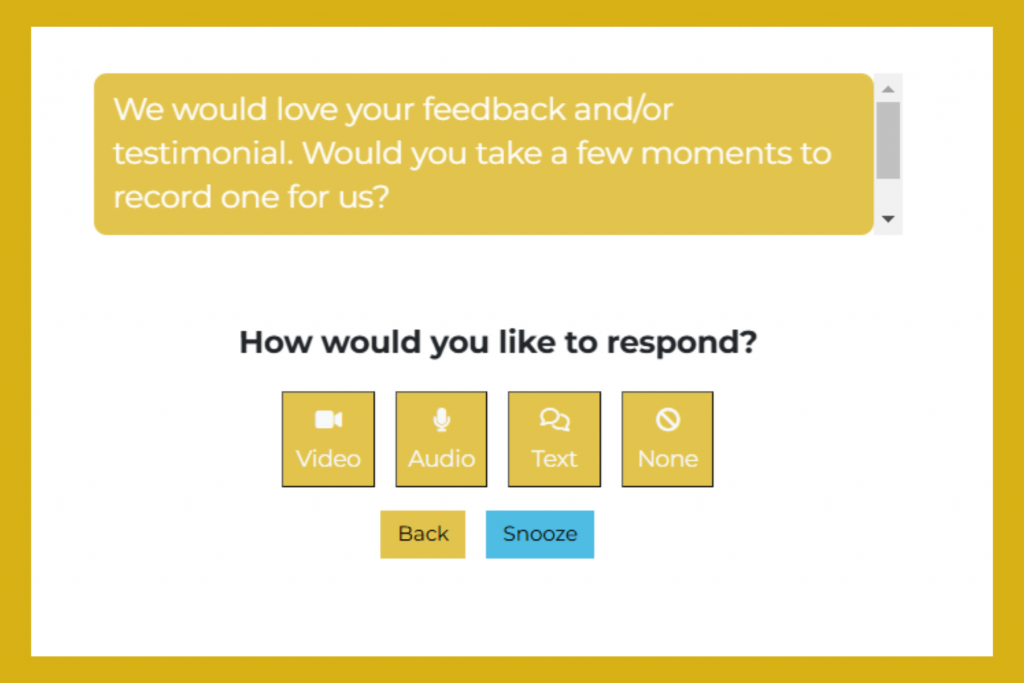
Step: 3 Share NPS Survey Loop
- Once the image update is complete and confirmed, go to the Loops section in your dashboard, find the ‘Share Loop’ option, and click on it.
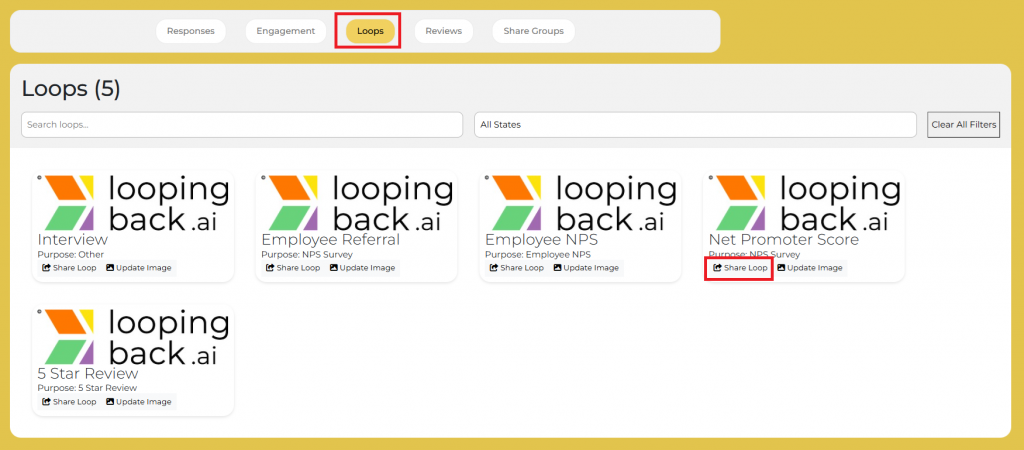
- Share Loop Options:
- Copy Link: Share via email or messages.
- Embed Code: Add to your website.
- LinkedIn: Post directly to LinkedIn.
- QR Code: Generate for presentations or print.
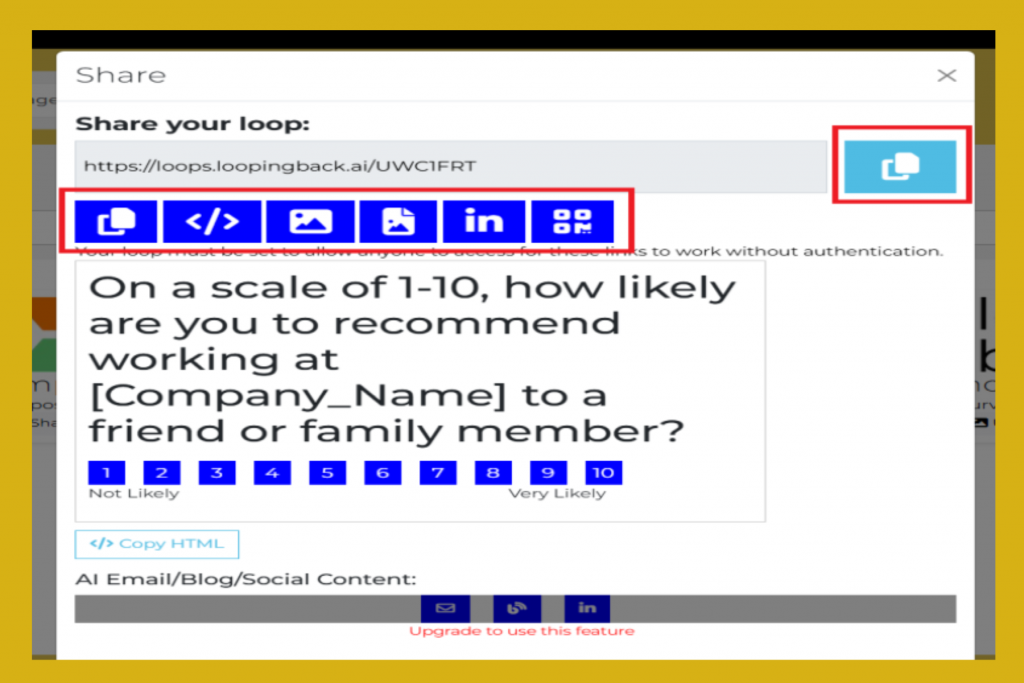
Key Information:
- Please refer to these links to review how to send or embed a loop: [put link here]
- Monitor Responses: Regularly check the LoopingBack dashboard for responses and feedback from your loop participants to ensure timely follow-ups and address any issues or questions
- Support Availability
- The availability of support channels may depend on your subscription plan. If you encounter any issues during the process, please feel free to reach out to LoopingBack support. You can contact us through the following link: https://loopingback.ai/contact-us/
