Step 1: Access Your LoopingBack Account
- Go to LoopingBack and log in to your account.
- Feature Availability:
- GIF’s are available to Free Subscription users. Please note that this feature is only applicable to Video Loops.
- If you’re unable to access specific features, you may need to upgrade to a paid plan.
- Objective:
- To capture attention quickly, convey messages in a fun and dynamic way, and enhance user engagement across various digital platforms.
- Learn More About Plans:
- For detailed information about available features and plans, visit the LoopingBack Pricing Page.

Step 2: Share Your Video Loop
- Finalize Your Loop:
- Ensure your existing loop is updated, edited, and reviewed for accuracy.
- Go to Loops:
- Navigate to the Loops section in your dashboard.
- Click Share:
- Select the loop you wish to send and click the “Share Loop” button to proceed with sharing options.
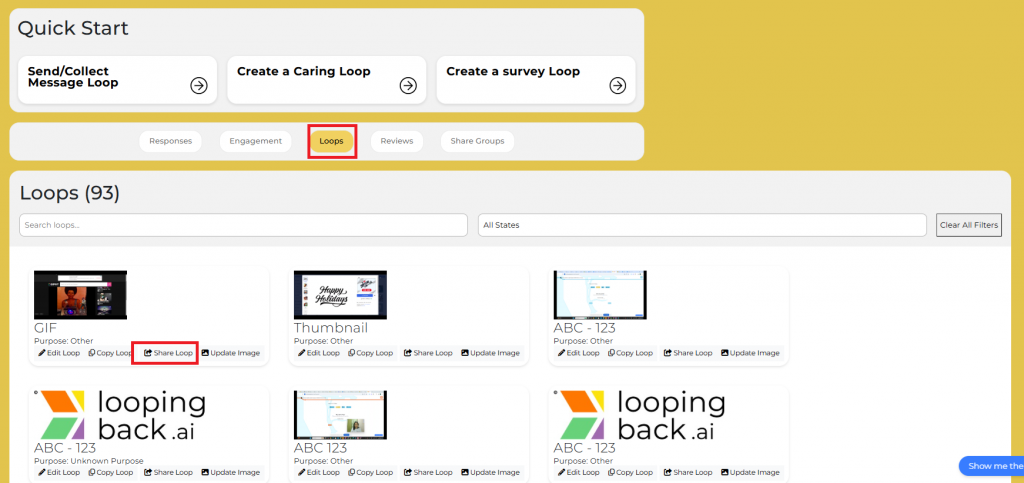
Step 3: Sending a Loop
- Generate a Shareable Link:
- Click “Share Loop” and select “Copy GIF to Clipboard” to create a thumbnail that links to your loop.
- Distribute Manually:
- Share the link via email, messaging apps, or social media platforms.
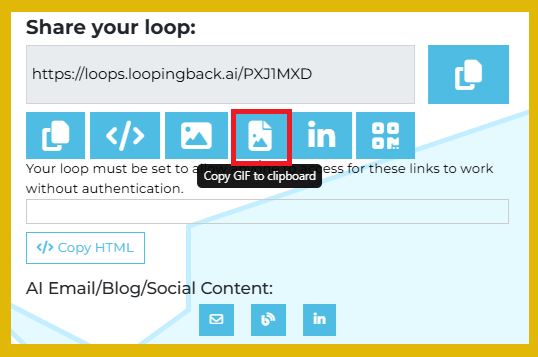
Key Information:
- Please refer to these links to review how to send or embed a loop: [put link here]
- Monitor Responses: Regularly check the LoopingBack dashboard for responses and feedback from your loop participants to ensure timely follow-ups and address any issues or questions
- Support Availability
- The availability of support channels may depend on your subscription plan. If you encounter any issues during the process, please feel free to reach out to LoopingBack support. You can contact us through the following link: https://loopingback.ai/contact-us/
