Step 1: Access Your LoopingBack Account
- Step 1: Access Your LoopingBack Account
- Go to LoopingBack and log in to your account.
- Feature Availability:
- Sending loops and accessing specific features may vary depending on your subscription plan.
- If you’re unable to access specific features, you may need to upgrade to a paid plan.
- Learn More About Plans:
- For detailed information about available features and plans, visit the LoopingBack Pricing Page.
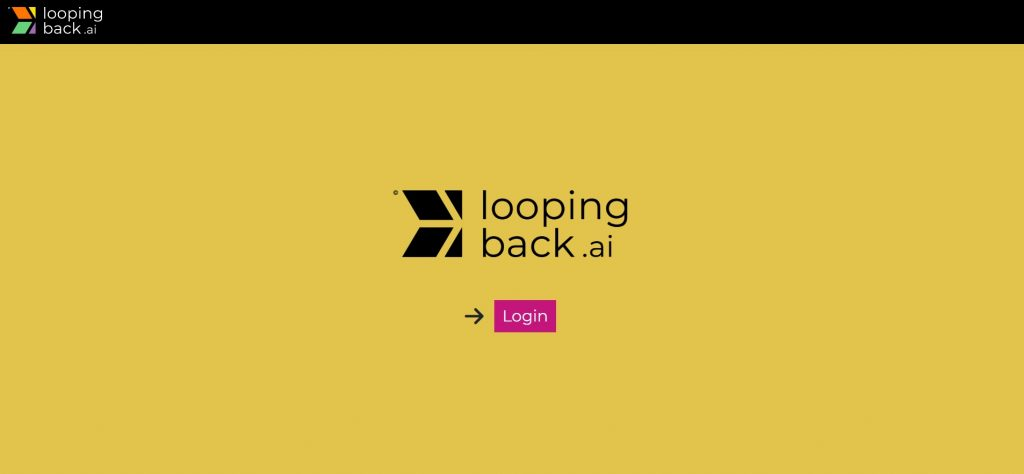
Step 2: Share Your Loop
- Finalize Your Loop:
- Ensure your existing loop is updated, edited, and reviewed for accuracy.
- Go to Loops:
- Navigate to the Loops section in your dashboard.
- Click Share:
- Select the loop you wish to send and click the “Share Loop” button to proceed with sharing options.
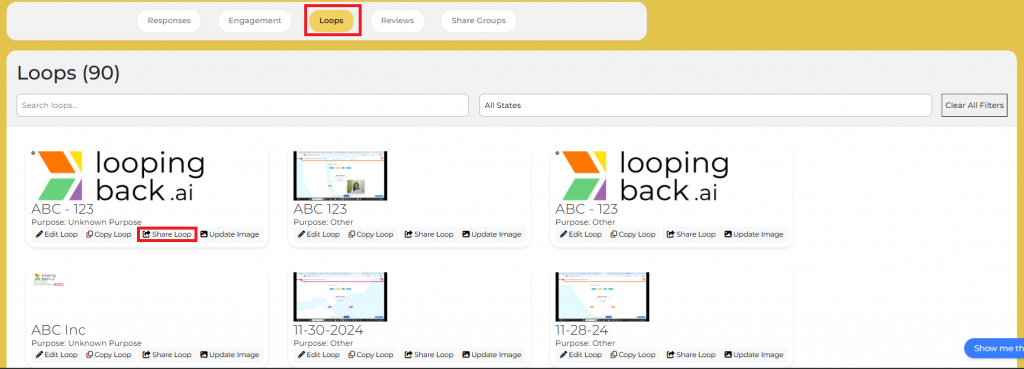
Step 3: Generate the QR Code
- Choose the “Generate QR Code” option from the sharing methods.
- The platform will create a QR code linked directly to your loop.
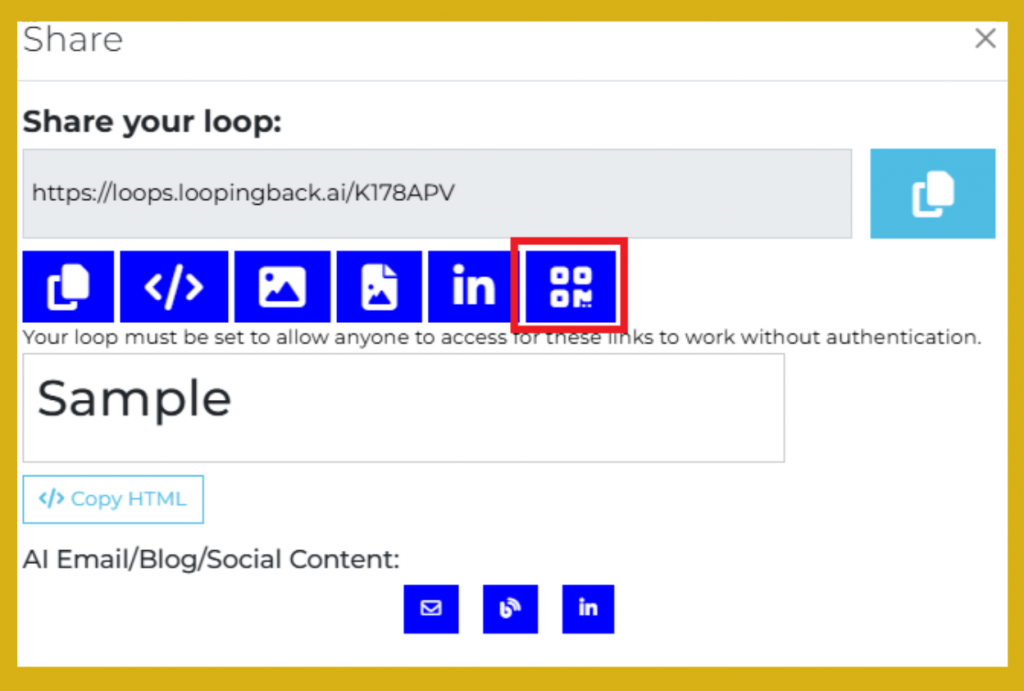
Step 4: Successfully Copy the QR Code and Save It
- Download the QR Code:
- Save the generated QR code image to your device. You can use it in presentations, print materials, or share it online.
- Test the QR Code:
- Scan the QR code with a smartphone or QR code reader to ensure it redirects correctly to the loop.
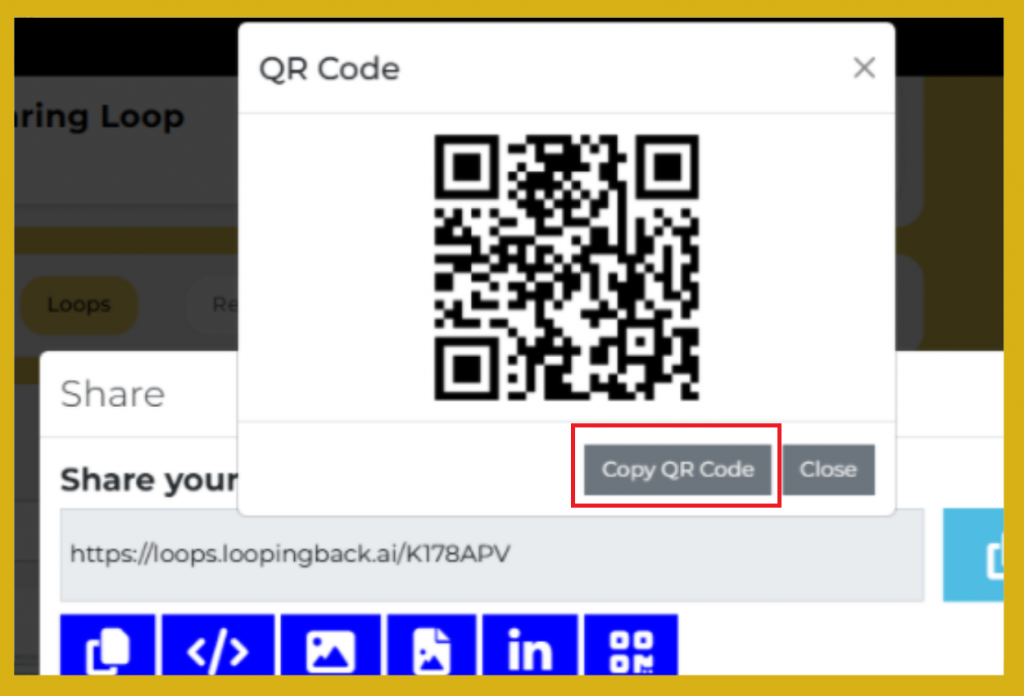
Step 5: Distribute the QR Code
- Print Materials:
- Incorporate the QR code into printed brochures, posters, flyers, or handouts. Ensure it is clearly visible and accompanied by a call to action, like “Scan to Learn More” or “Scan for Exclusive Offers.”
- Presentations:
- Display the QR code during live events, conferences, or webinars, either on slides or printed materials, to encourage real-time engagement from the audience.
- Digital Sharing:
- Share the QR code digitally across various platforms, such as social media, your website, or through email newsletters. You can add it as an image or as part of the content, making it easy for viewers to scan and access information instantly.