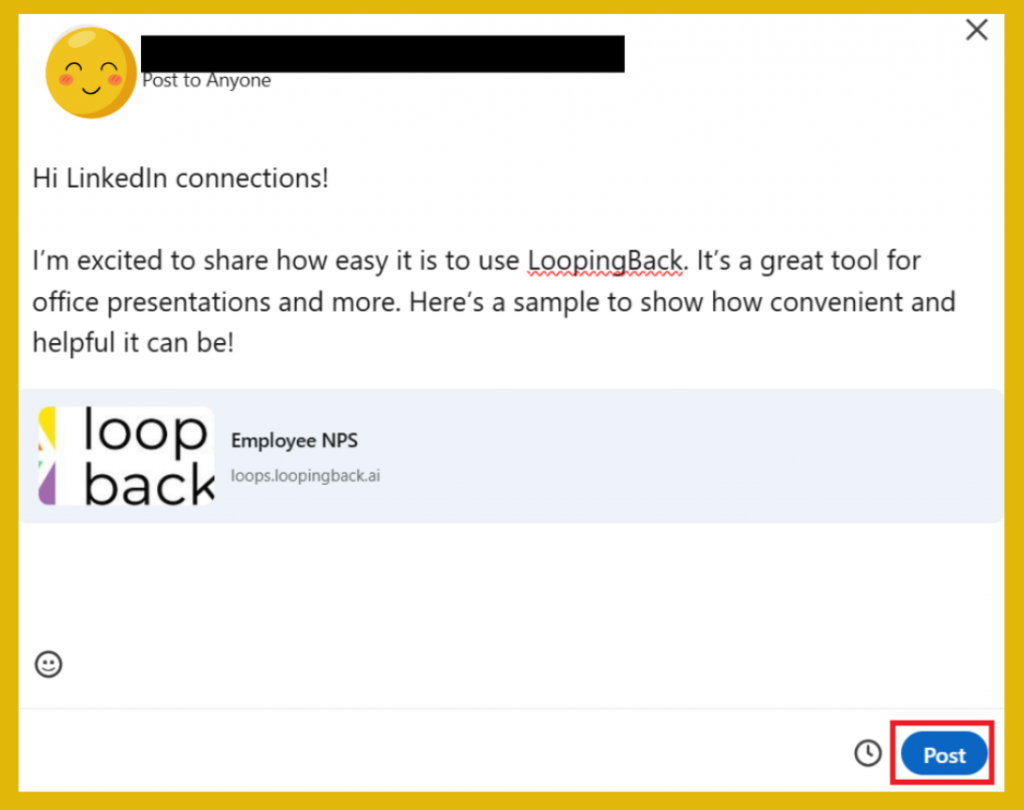Step 1: Access Your LoopingBack Account
- Go to LoopingBack and log in to your account.
- Feature Availability:
- Free subscribers can generate a link to their Loop and manually share it on LinkedIn.
- If you’re unable to access specific features, you may need to upgrade to a paid plan.
- Learn More About Plans:
- For detailed information about available features and plans, visit the LoopingBack Pricing Page.
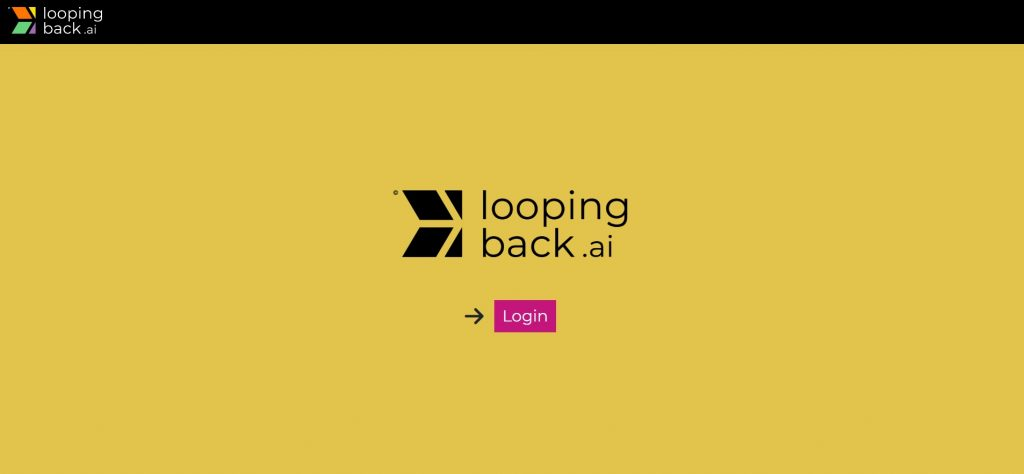
Step 2: Share Your Loop
- Finalize Your Loop:
- Ensure your existing loop is updated, edited, and reviewed for accuracy.
- Go to Loops:
- Navigate to the Loops section in your dashboard.
- Click Share:
- Select the loop you wish to send and click the “Share Loop” button to proceed with sharing options.
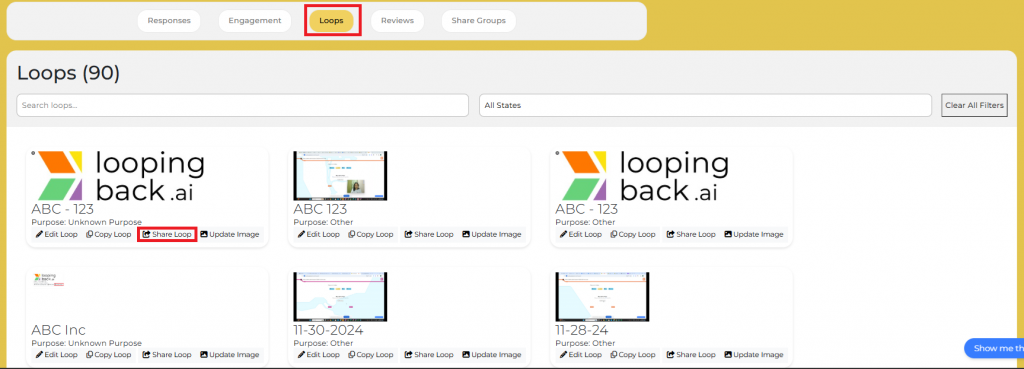
Step 3: Sending a Loop
- Generate a Shareable Link:
Click on “Share” to generate a link for your Loop. - Check if the Link is Working:
Open the link in your browser to ensure it’s working properly. If the page loads without issues, the link is active. - Share on LinkedIn:
Once you’ve verified the link, click “Share on LinkedIn” to post it directly to your LinkedIn profile.
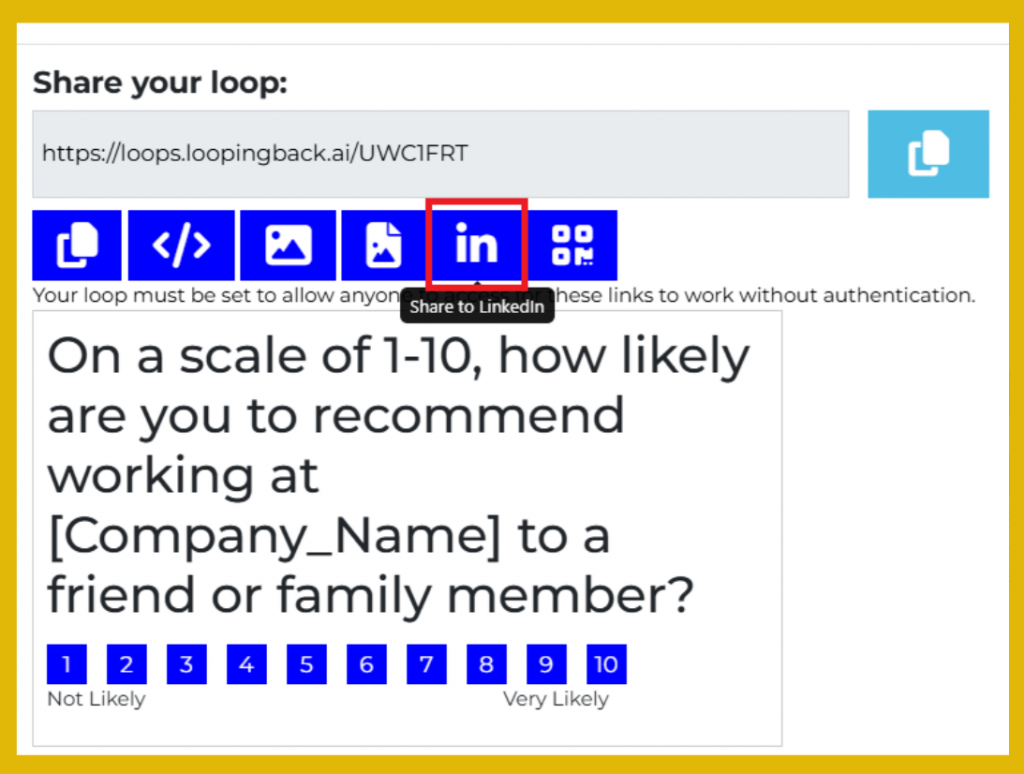
LinkedIn:
Select your content, choose who can see your post, and then click “Post.”